Before you run a Play Anywhere tournament, ensure you have the following:
- A Flesh and Blood player Account. Register one now
- One or more friends. They must also have a Flesh and Blood player account.
You will be able to run a tournament on both your desktop or mobile browser.
Create an event in GEM
Login to GEM (gem.fabtcg.com) using your Flesh and Blood player account:
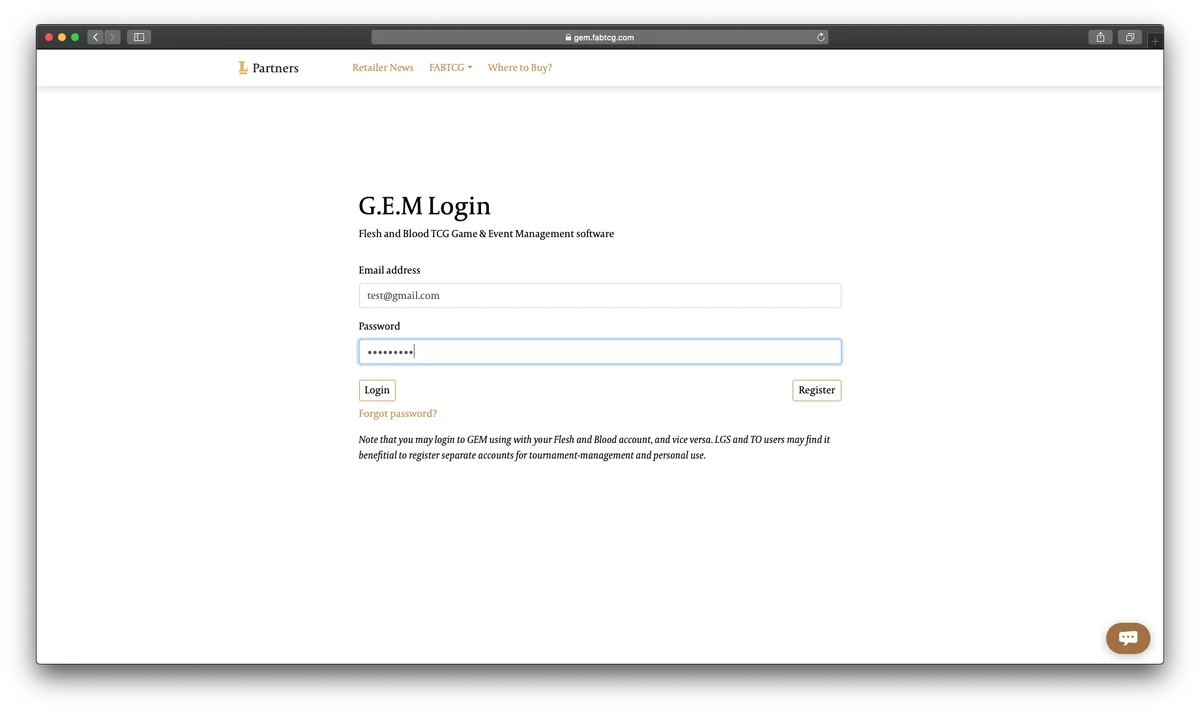
Create a tournament by selecting "Play Anywhere":
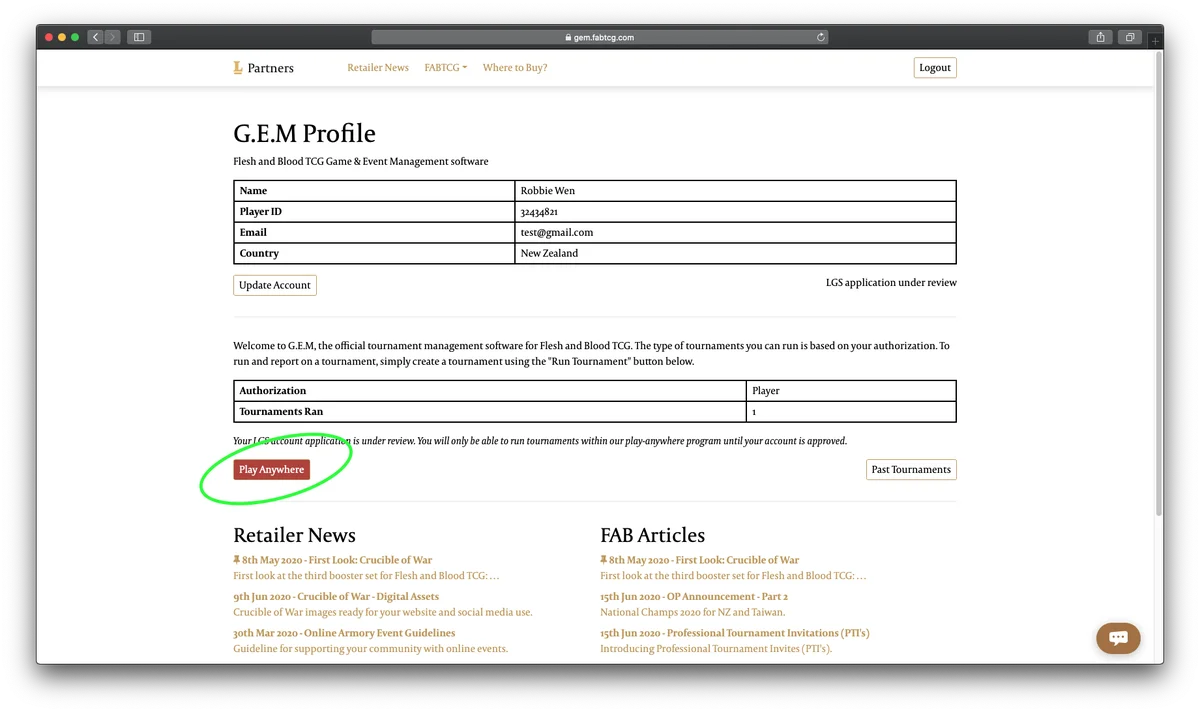
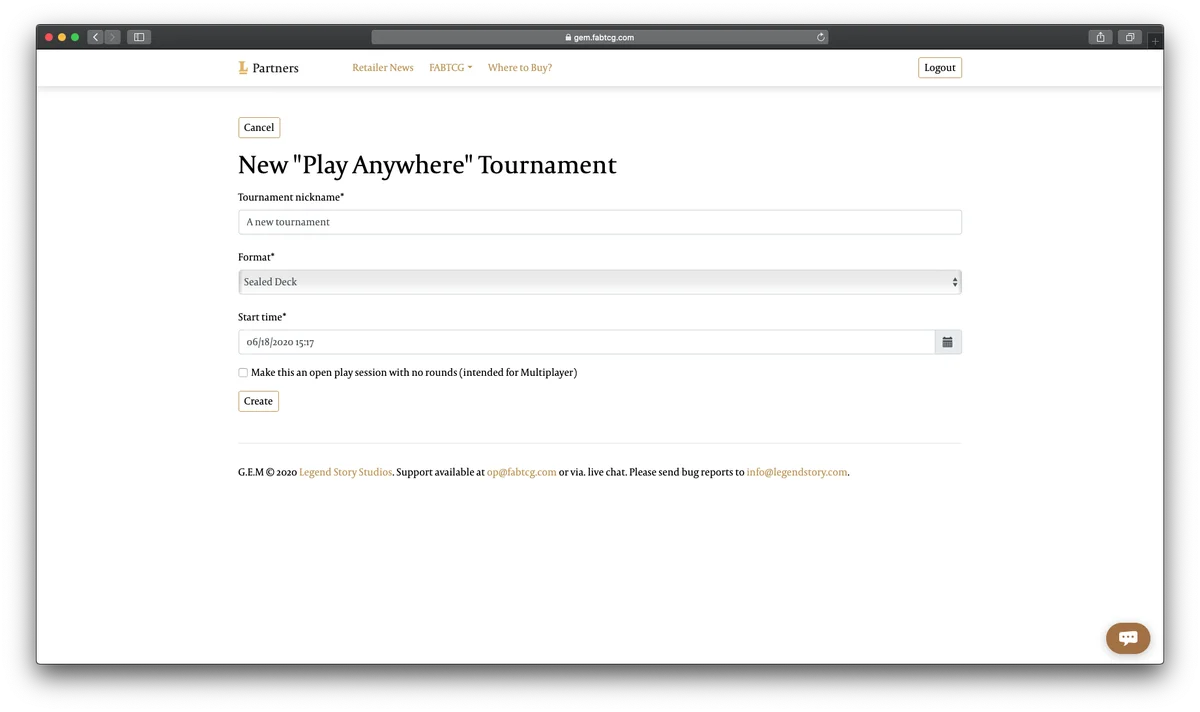
Invite your friends
An invitation code will be automatically created:
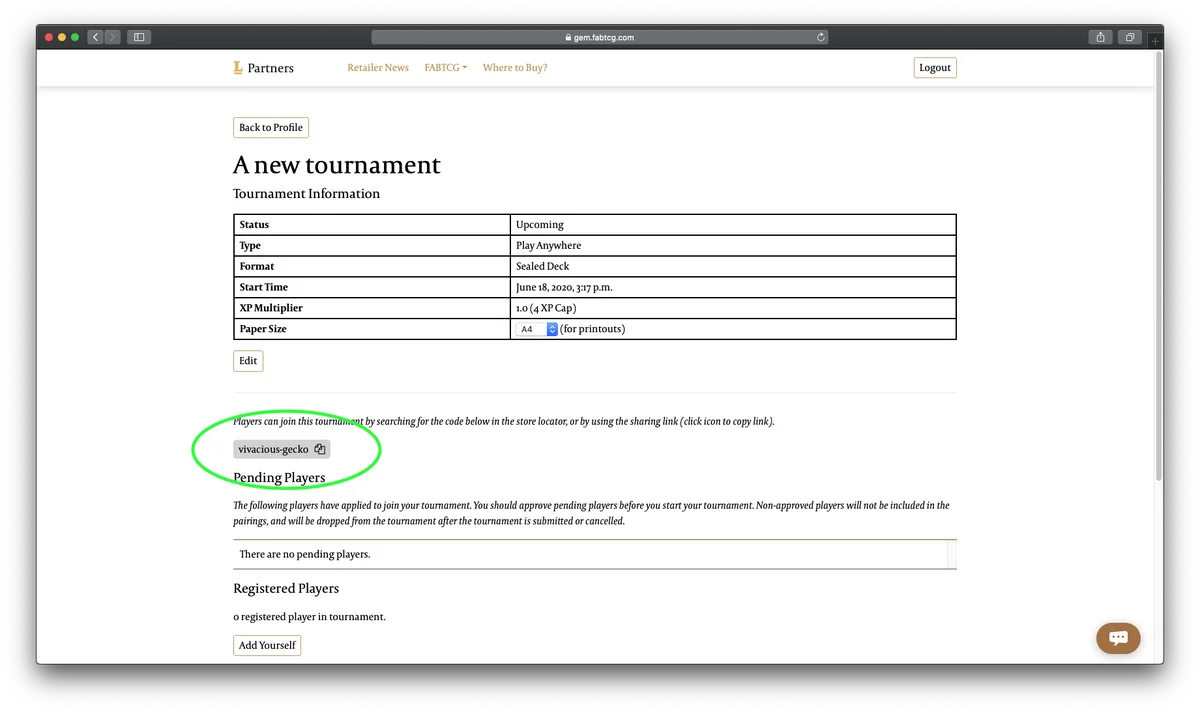
Players may join your tournament after logging in on fabtcg.com by clicking using your invitation link (which you can obtain by clicking on the sharing icon. In this case, the link was: https://fabtcg.com/join/vivacious-gecko/), or by searching for the tournament as shown below:
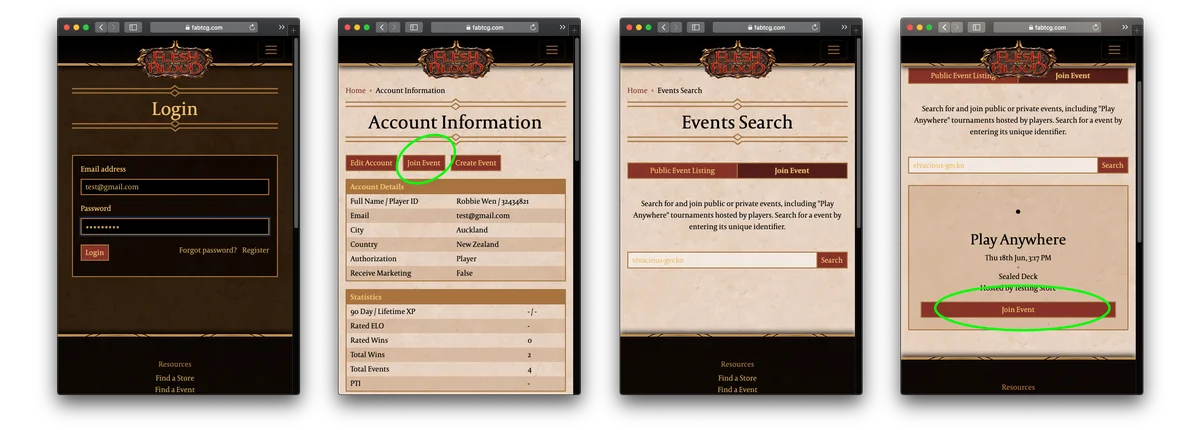
Run the tournament
You can run the tournament by clicking the "pair round" button and then entering in the results of the round. Players can report on their own results from their fabtcg.com profile page, but the person running the tournament must accept the results within GEM.
Once a round has started, players can report on the results of their match (win, loss, draw, and whether they wish to drop from the tournament) directly from their user profile:
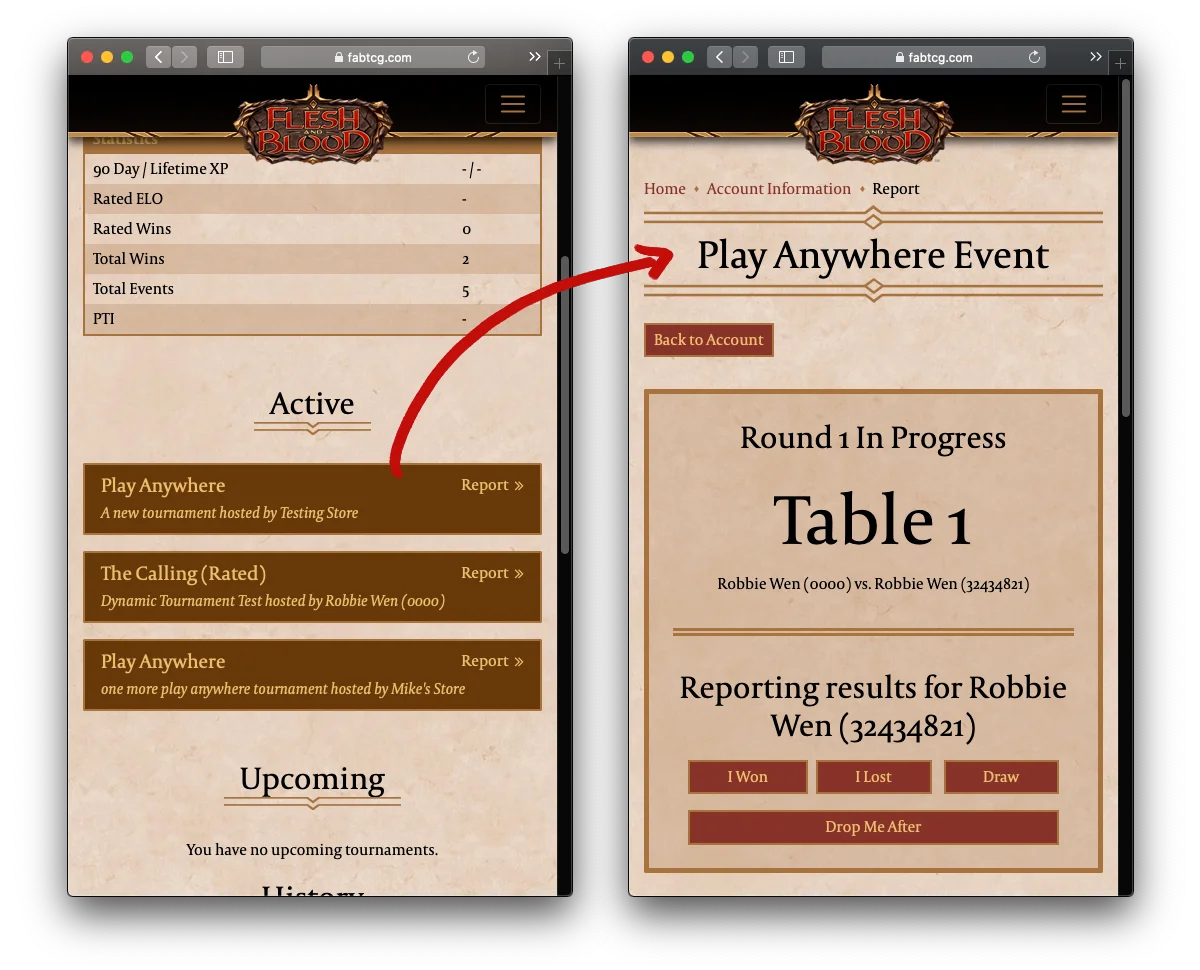
You will be able to accept / reject the results from your GEM interface:
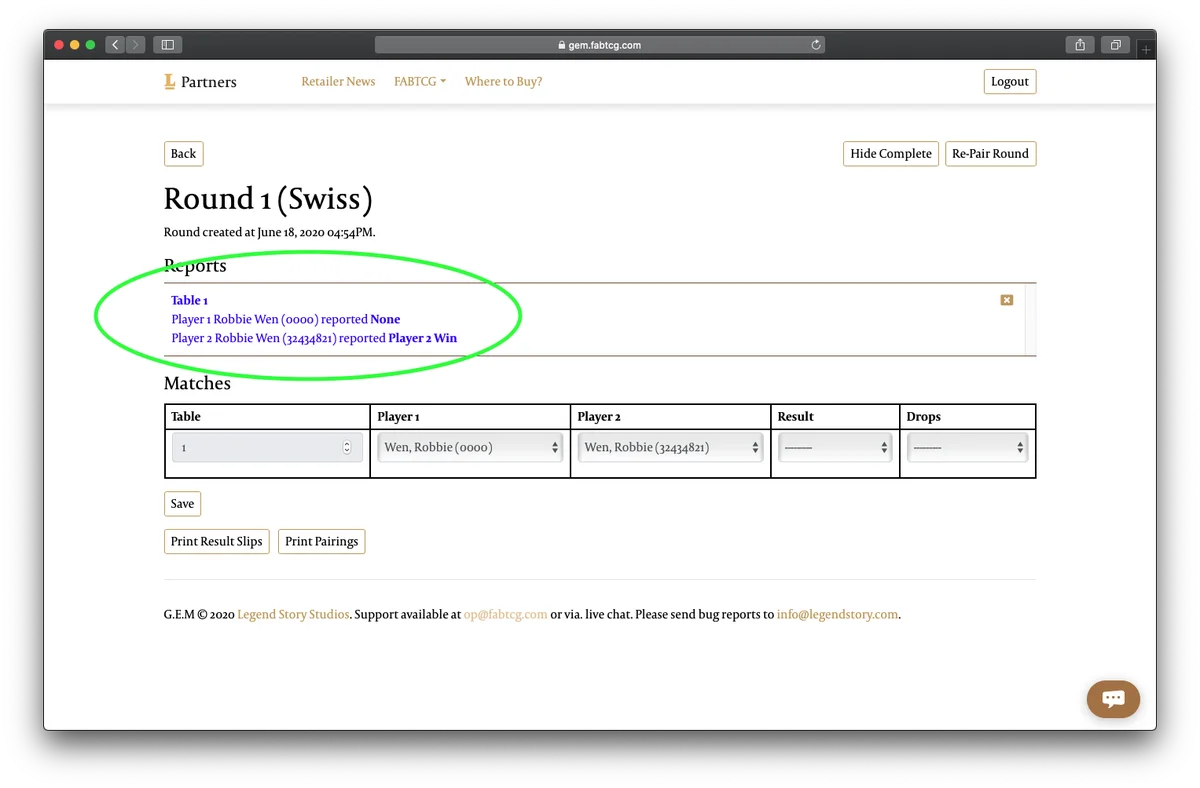
(Black text indicates that all is well and the report can be accepted. Blue text indicates that results are missing. Red text indicates a mis-match between results reported by the two players and thus manual resolution is required.)
This system is intended to assist and supplement method of reporting via. drop-down selection. The individual in charge of the tournament can over-ride reported results and will be in charge of ensuring the final results are correct.
All accepted / rejected reports can be seen within the "Report History":
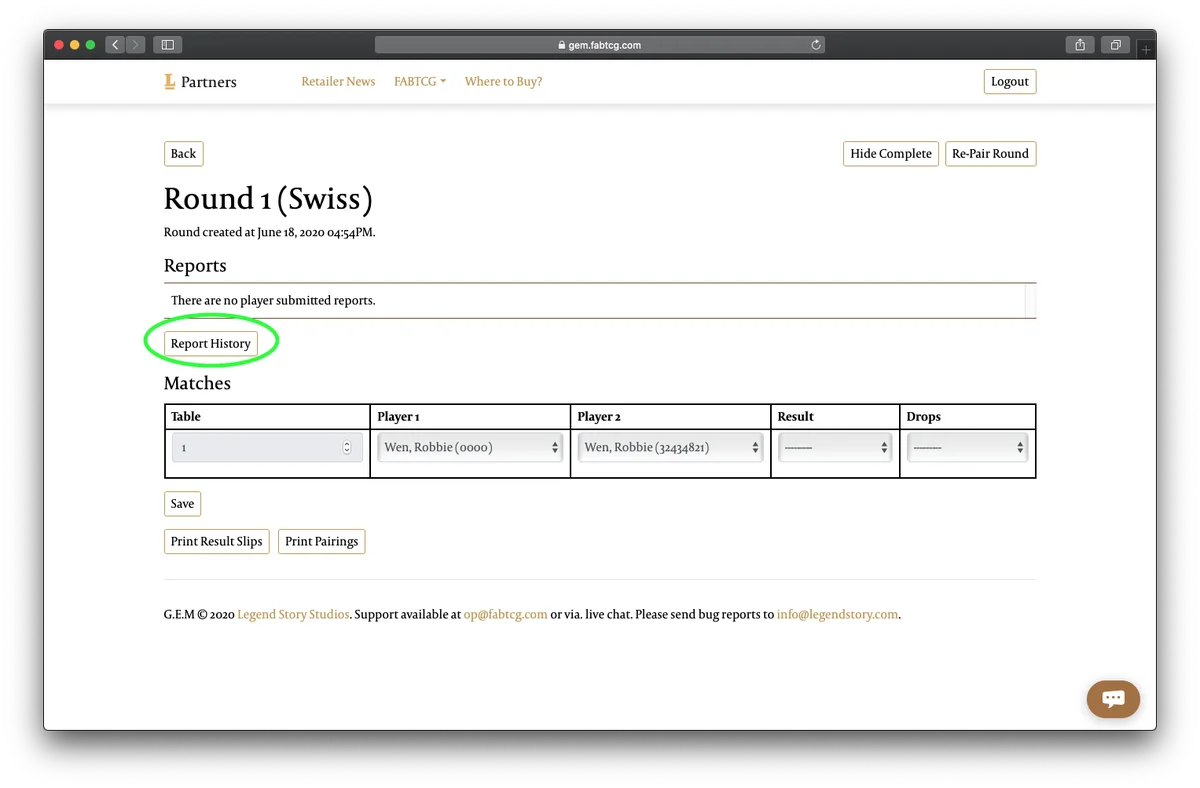
Report the results
Once the tournament has been completed, click "Submit Tournament" to lock in the results.